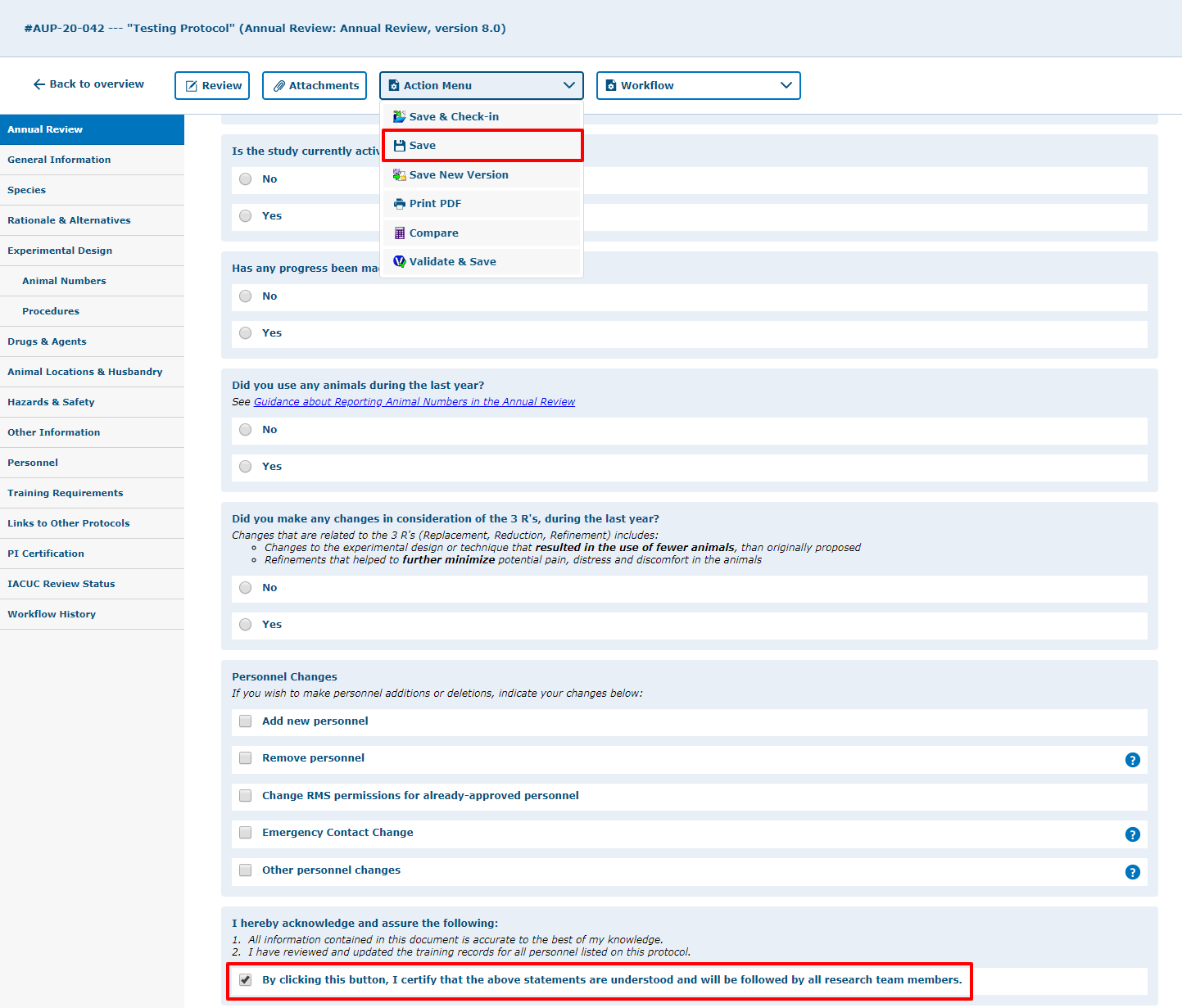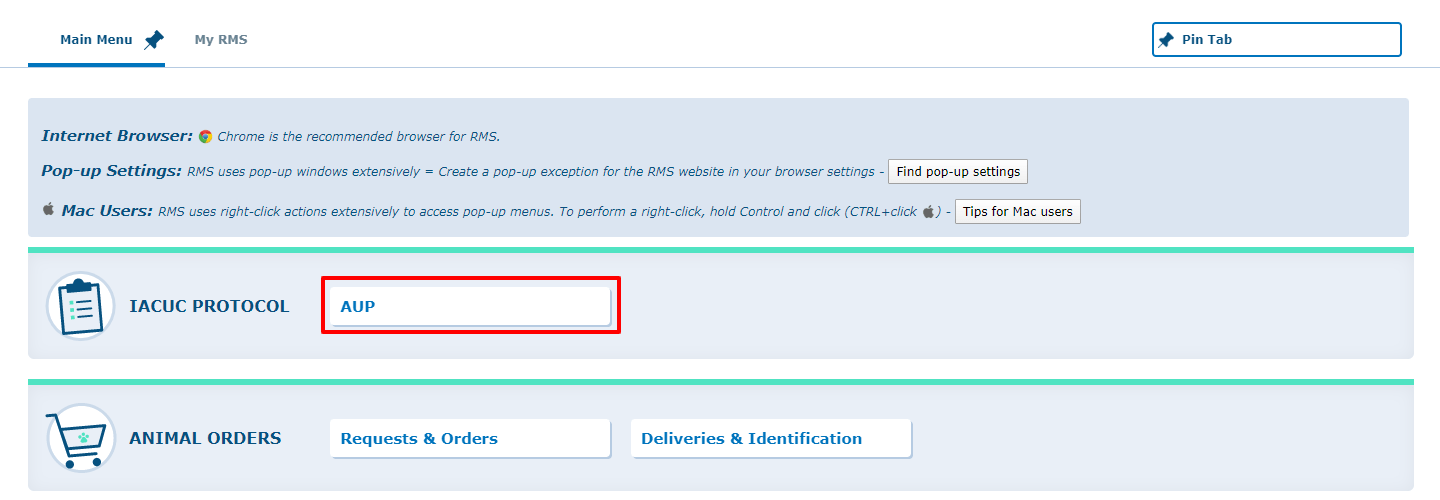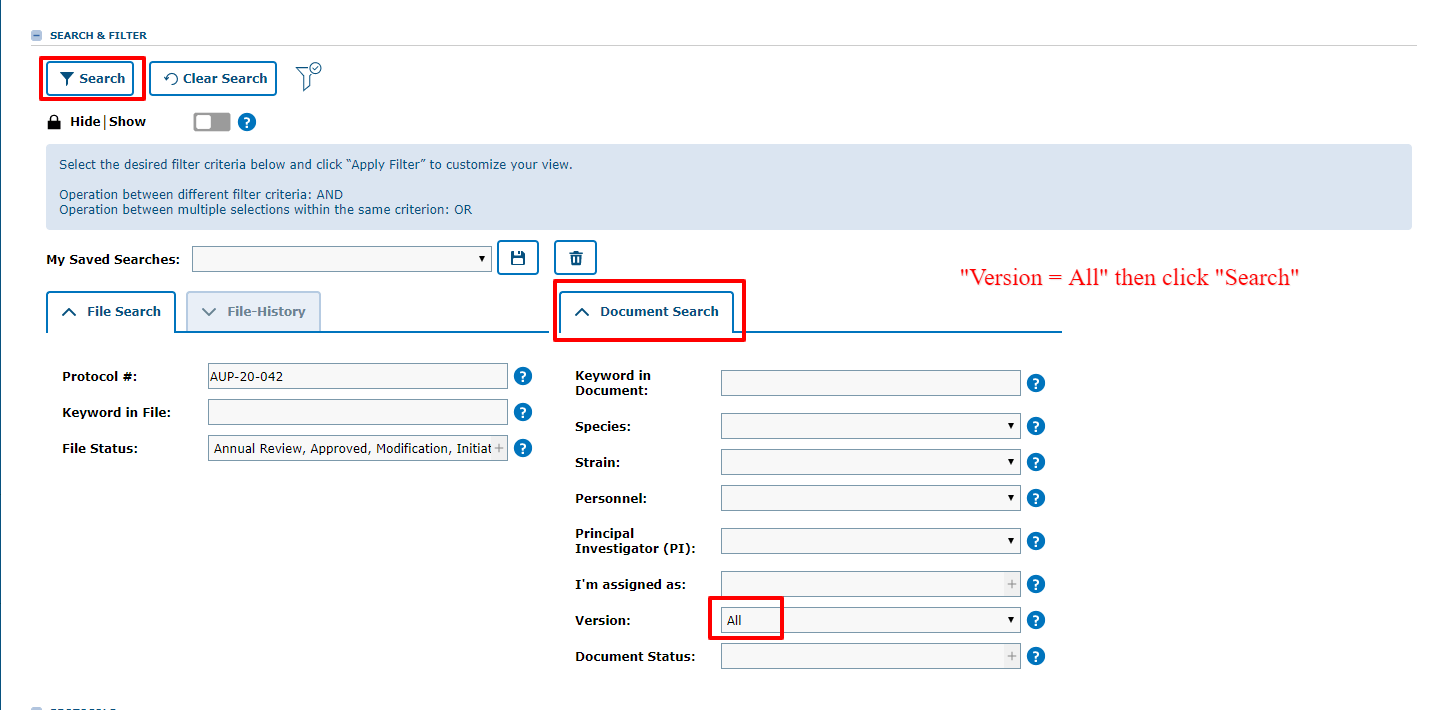Annual Review
Instructions
- Email reminders (a 60-day and 30-day) will be sent to the PI and research personnel indicating the AUP is due for annual review.
- Click on the direct link (protocol # in blue box) to login to RMS - You will jump directly to your protocol into the Annual Review Tab.
- Click the "Check-Out" button - This will enable editing
- Answer all questions (and subsequent questions) in the Annual Review Tab
- Mark the acknowledgement checkbox
 to acknowledge any updates or changes to the AUP, then click the
to acknowledge any updates or changes to the AUP, then click the  button.
button.
- Once Ready, click the "Submit to IACUC" button --- This changes the document status and will submit your annual review to the IACUC office
**For Offsite Registrations, contact IACUC@uci.edu for annual review instructions.
Which year is this Annual Review for?
RMS will tell you!
- From RMS Main Menu, go to "IACUC Protocol"
- Scroll down to your list of protocols - You will only see protocols where you are part of the study team (i.e., you're listed in the Personnel Tab of that protocol)
- Look at the File Level headings for “First Approved” and “Expiration Date”:
- If the Expiration date is two years away = Year 1
- If the Expiration date is one year away = Year 2
- If the Expiration Date shows the current year = Protocol is due for de novo review (not annual review) - You need to submit a renewal/new protocol for full committee IACUC review and approval!
Find your previously-submitted Annual Review
Tip: Adjust your search filters to display previous versions of your protocol
- Under Document Search, go to “Version and select "All” from the drop-down menu (default is “Last, Active”)
- Then click the Search button
- Look for the "Annual Review" statuses - The "Approved" version immmediately following the "Annual Review" status = previous annual review that was reviewed and approved!
For more information - See guidance for Reporting Animal Numbers