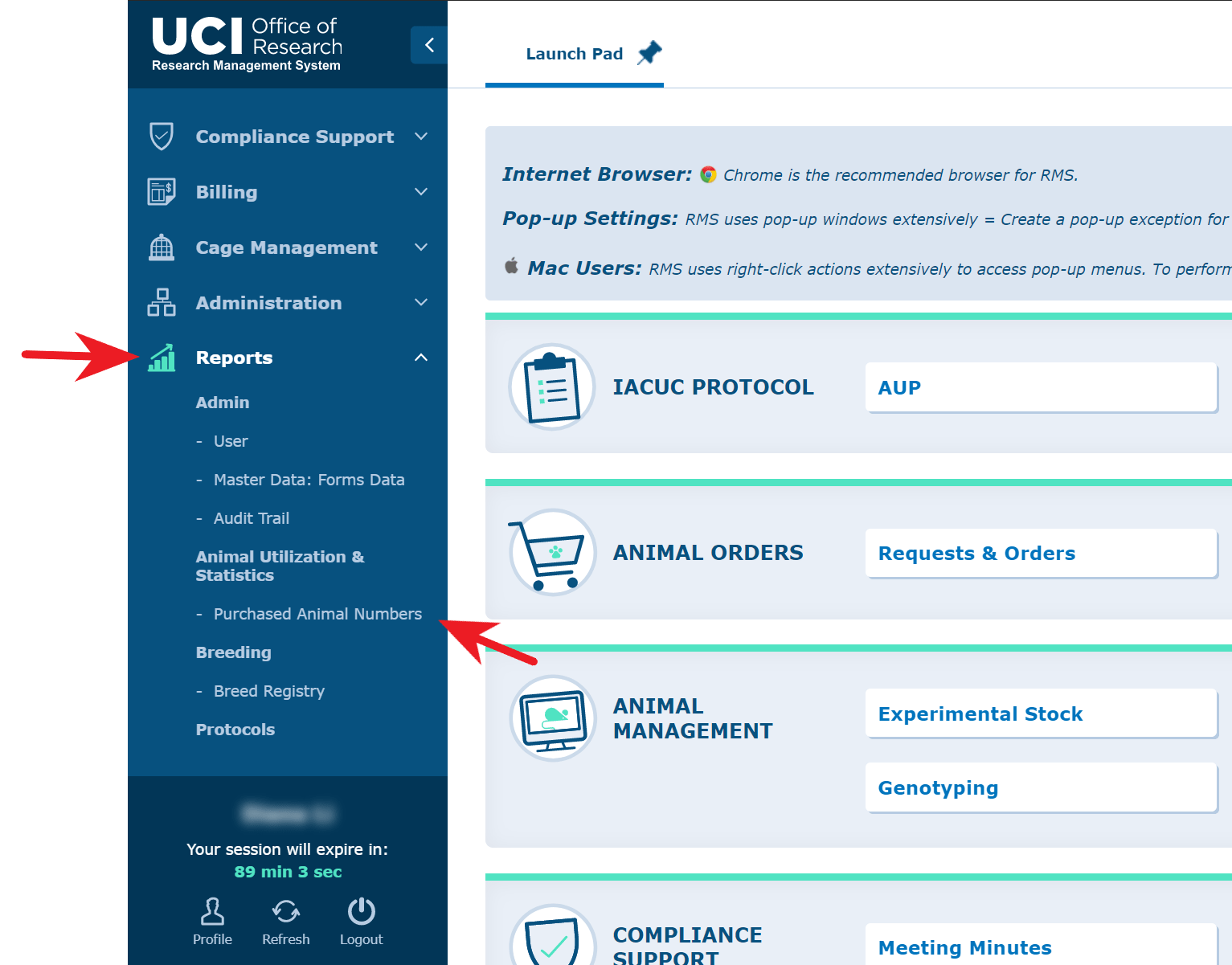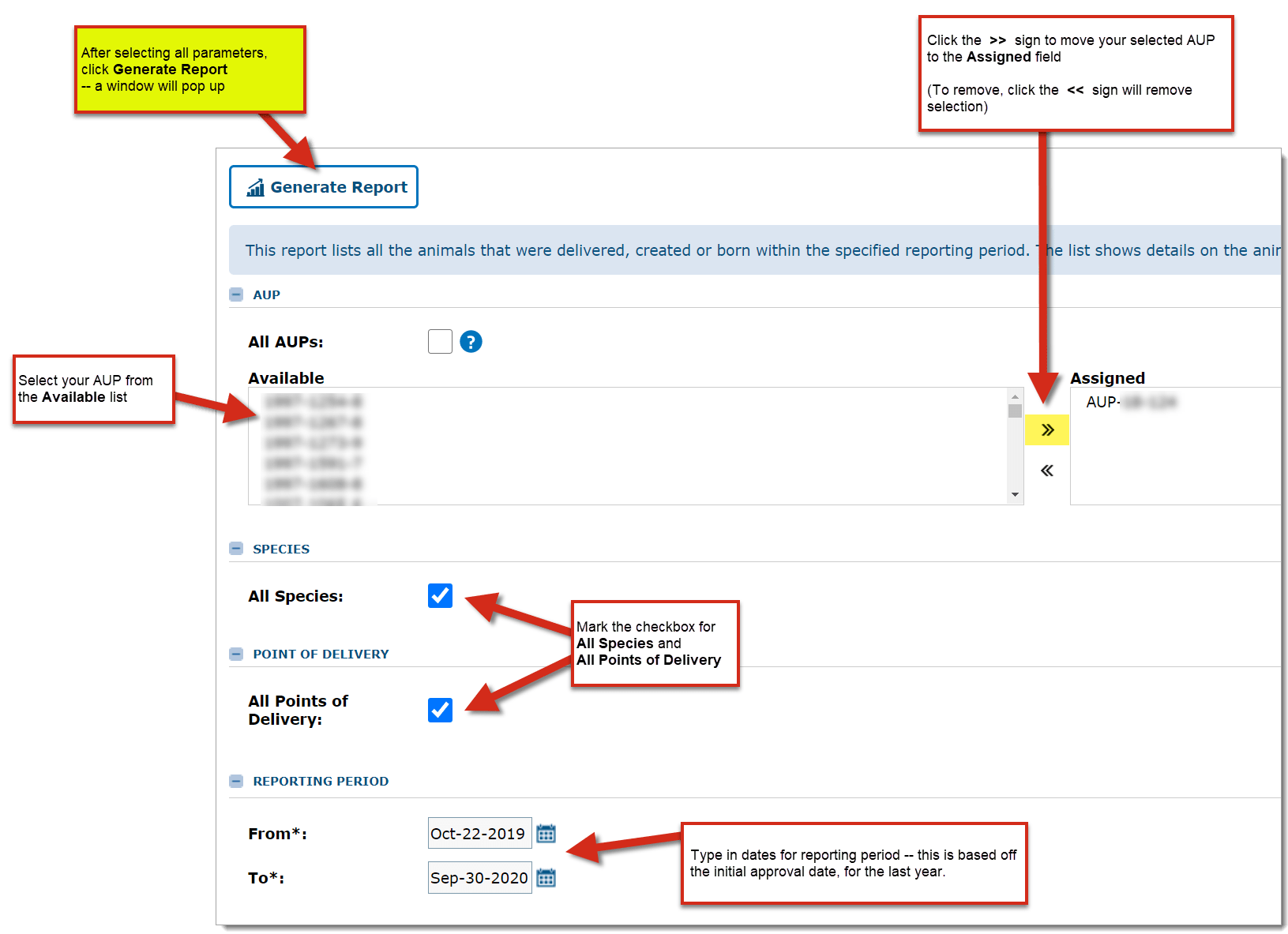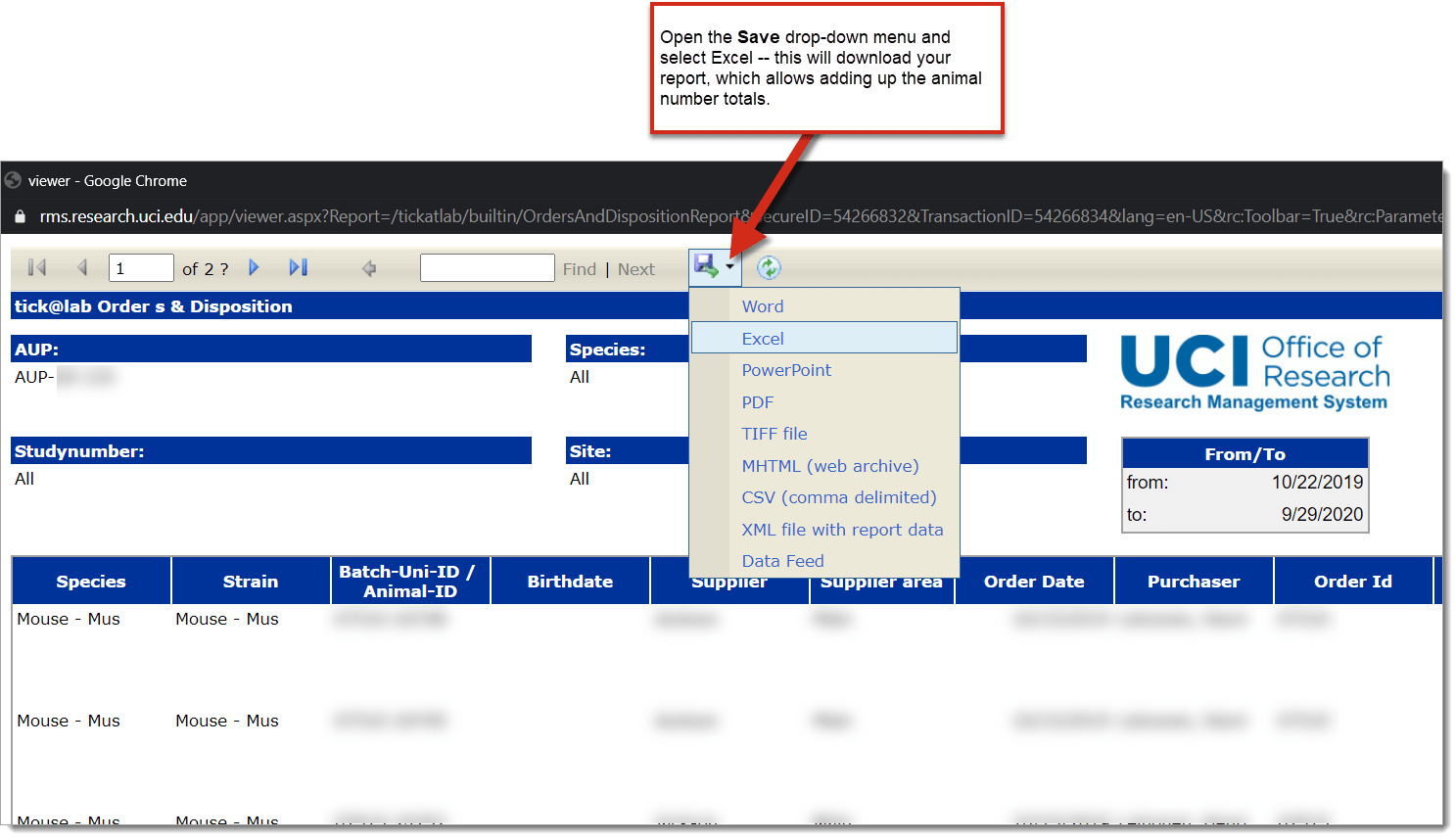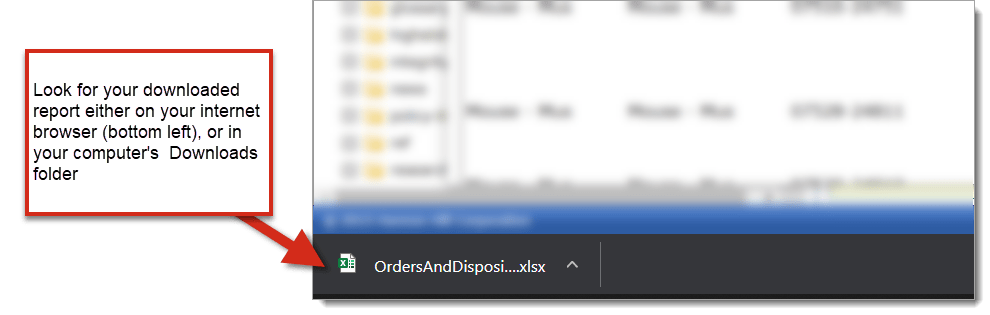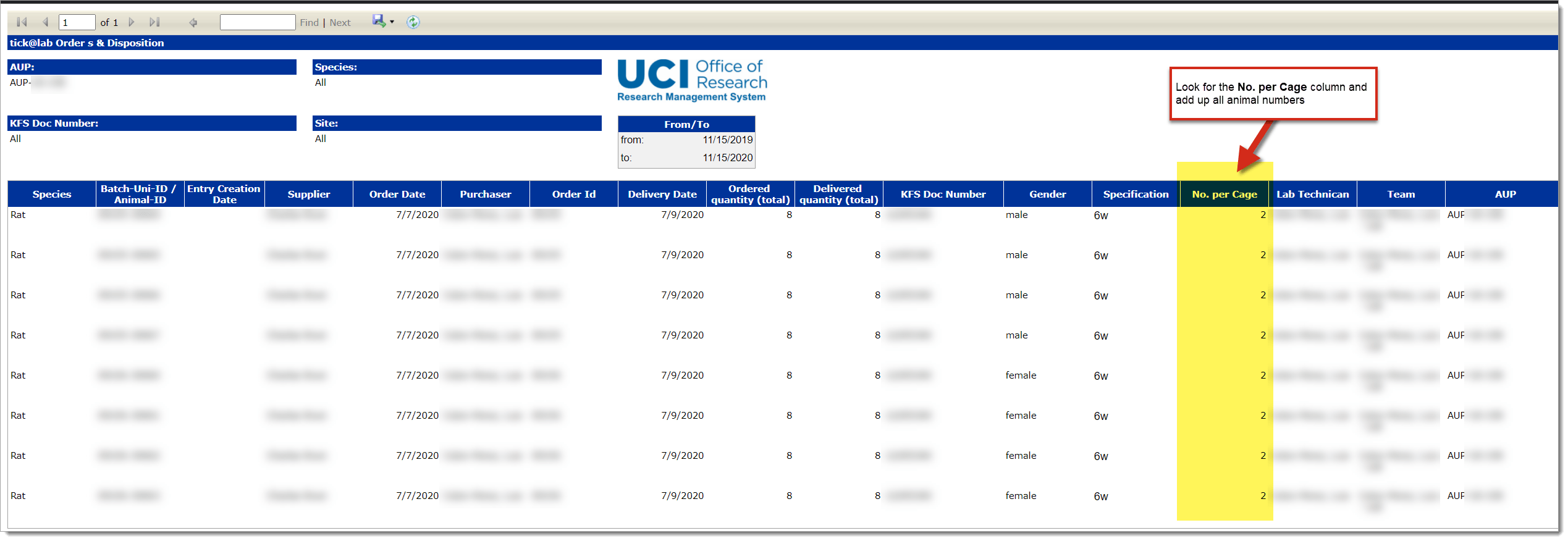Finding the Number of Animals Used
Animals purchased through ULAR are automatically deducted from your approved allocation. To view how many animals were purchased under a protocol, follow steps below:
Annual Review (animal numbers by specific period) = Purchased Animal Numbers Report
Total Animal Numbers to date (when you view) = Protocol File Details
Annual Review - animal numbers by specific period
- On the left side RMS menu panel, go to Reports and select Purchased Animal Numbers
- In this report, select your AUP then click the >> sign to place it into the Assigned field
- Mark the checkboxes for All Species and All Points of Delivery
- Type in dates for the reporting period - this is based off the protocol's initial approval date, for the last year
- Once all parameters are selected, click the Generate Report button - a window will pop up
- In the pop-up window report, go to the Save drop-down menu and select Excel
- Look for your downloaded report either on your internet browser (bottom left), or in your computer's Downloads folder.
- Open the Excel report, look for the No. per Cage column and add up all the animal numbers - This number is for all animals ordered within your specified period.
Total Animal Numbers to date (when you view)...
- From the Files & Documents page, right-click on the FILE and choose “Edit File”:
- Then click on the “Number of Animals” tab:
- The number in the “USED” column represents:
- Animals purchased via ULAR; and
- Animals previously reported from breeding colonies (e.g., reported on the last Annual Review).