Frequently Asked Questions

ZOT IRB
Kuali Research Protocols will remain accessible up until the launch of Huron/ZOT IRB, scheduled for September 15th. Once we launch ZOT IRB, Kuali will not be accessible for faculty. The Office of Research will maintain a complete record of every protocol, open and closed as part of our institutional responsibility as recordkeepers.
You will want to save as a PDF any self-determinations of non-human subject research, as well as self-determinations of exemption, as those will not carry over into ZOT IRB.
Also, any “in flight” (i.e., not yet IRB approved) transactions will not transfer into ZOT IRB.
We will have a final data transfer close to September 15th launch, and at that time, only approved protocols (the latest IRB approved versions) will transfer over. This means that any submitted transaction (i.e., new, renewal, modification) that is not yet IRB approved and any draft IRB protocols unsubmitted to the IRB will not transfer over. You may want to save those pending transactions as a PDF as well, for reference. They will need to be re-created and submitted in ZOT IRB beginning September 15, 2025.
- What will migrate:
-
- All IRB approved protocols
-
- A PDF of the KRP form from the latest IRB approved transaction
-
- All documents listed in the “Attachments” section of the latest IRB approved transaction
-
- All supporting documents listed in the “Admin Notes & Files” section
- What will NOT migrate:
-
- Unsubmitted draft transactions (e.g., “in progress” modifications, continuing renewals)
-
- Submitted, unapproved transactions (e.g., “revisions in progress” modifications, continuing renewals)
-
- Closed protocols
-
- Non-human Subject Research (NHSR) self-determinations
-
- Exempt self-determinations
-
- All reportable events
-
- Previously approved amendments and continuing renewals that are not the latest IRB transaction
Migrated studies will retain their protocol numbers. New transactions will be assigned Huron numbers: eg. STUDY000001 or MOD000001 or MODCR000001
- This means that the original PI is no longer at UCI not here and no faculty sponsor was listed in KRP.
- Please correct this during a follow-on submission.
It is likely that the original PI is no longer at UCI. If there was a faculty sponsor listed in KRP, then we moved that individual to the PI. If this is incorrect, it can be fixed on a follow-on submission.
Where a medical device was listed in KRP, and it does not have an Investigational Device Exemption (IDE) or Humanitarian Use Device (HUD) the device field in ZOT IRB will reflect “exempt.”
- As part of the data migration, we created a PDF
“printout” of the latest approved version of your protocol. The PDF document can be found in ZOT IRB under Basic Study Info – Protocol Attachment.
- You can reference the PDF during follow-on submissions where a Protocol Narrative is required.
The Funding Sources field in KRP was free text and in ZOT IRB, we use the Sponsor table. We did our very best to map text to sponsors, but in some cases, we couldn’t figure it out. In that case, you’ll see MISCELLANEOUS AGENCIES. You can correct it during a follow-on submission.
In KRP you could select multiple locations, but in ZOT IRB, only one. In ZOT IRB, all locations will be blank and can be updated at time of a follow-on submission.
Because of data migration, all documents will listed in both the DRAFT and the FINAL columns in the workspace view. The documents listed in the DRAFT and FINAL columns are identical.
- Limited data points are mapped for the individuals who were on the permissions tab and now listed on the Study Team. You will not see data in the fields such as Degree or Medical Doctor.
- “Please update” is inserted for duties and can be edited upon a follow-on submission.
- The UCI PI can add PI Proxy(ies) for each protocol, allowing a member(s) of their current study team to submit protocols and responses on their behalf. The PI will continue to receive email confirmation when transactions are submitted to the IRB. Further, the PI will have access to the History tab on their protocol page, for transparency of all study communications and formal transactions.
- Only the PI can assign PI Proxies. A PI Proxy cannot assign another PI Proxy. The PI Proxy has to first be added to the Study Team. For migrated protocols, all individuals listed on the Permissions tab in KRP will be added to the Study Team so the PI can assign PI Proxies if needed. For new protocols created in ZOT IRB, those who need PI Proxy assigned, need to FIRST be added to the Study Team.
- The Title from KRP will be mapped to both fields: Title of Study and Short Title of Study. The Short Title field is limited to 255 characters so may be cut off.
- Note that the Short Title is what displays in the Dashboard view.
Non-technical Summary from KRP is mapped to Brief Description in ZOT IRB.
If your study is funded locally by UCI sources, choose “Department Funded” by beginning to type “department” in the search box. Select ID 990001 Department Funded.
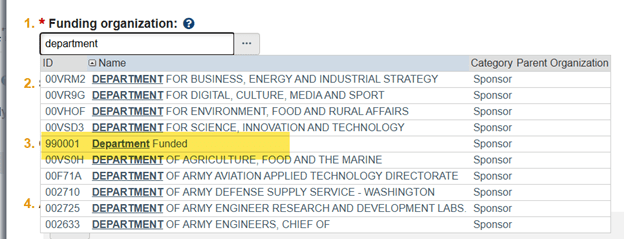
If your study is funded externally, locate the Sponsor by either typing in the search box or clicking the three ellipses for a more detailed search. If you cannot find the source in the lookup, choose 009850 MISCELLANEOUS SPONSORS to move forward with your submission.

Don’t add new locations. Instead, click the ellipses to open the list window and then make your selection.
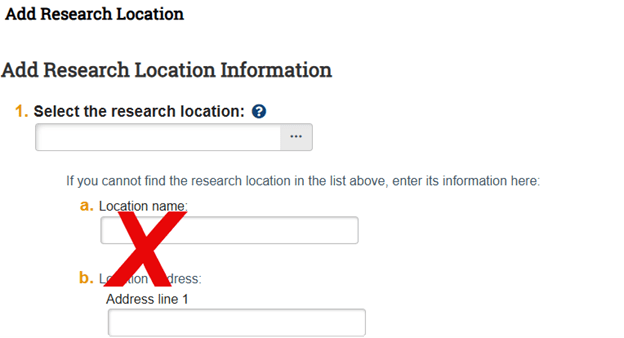
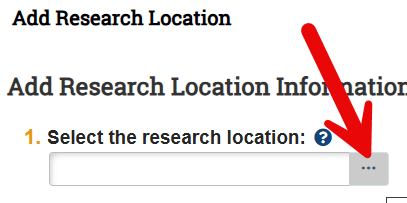
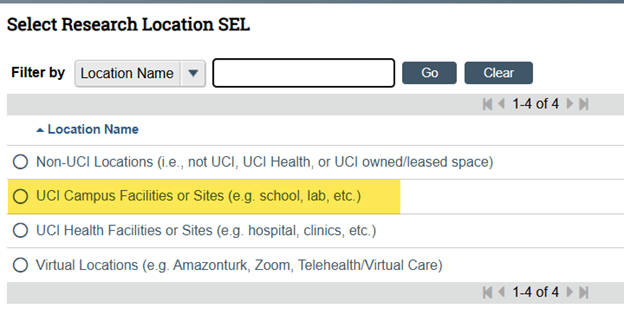
Kuali Research
Contact your Department Security Administrator (DSA) so that they can assign the appropriate access role(s) to your KSAMS account. Don’t know who your DSA is? Check the DSA Lookup in KSAMS: https://systems.oit.uci.edu/kfs/ksams/lookupDSA.htm (NOTE: You must be on the campus network or use the UCI VPN to access this system.)
You can generate a direct short URL link to the proposal, which you can email to them. Refer to the KR Proposal Development User Guide > Additional Info > Link Feature for instructions. Alternatively, you can direct your PI to their KR Action List from ZotPortal > Research tab > Research Tools & Support portlet.
Following the upgrade to Kuali Research (KR), the old Kuali Coeus (KC) was decommissioned. Therefore, links leading back to KC pages are no longer valid. You can access KR through Zot!Portal and rebookmark KR links from there.
Proposals converted from KC to KR are subject to the new data validation checks and errors included in the upgrade, including the completion of the new questions in the Questionnaire Section and fields in the Supplemental Information Section.
If you are an Approver (PI, Chair, Dean, MSO, Initial Unit Review) you will need to Return the Proposal Document to the Initiator for them to make the corrections, or you will need to contact the Initiator to Recall the Proposal Document so that they can make the corrections. Please refer to the Proposal Development User Guide for Initiators and Faculty to review how to perform these actions:
- Return Proposal Document (Additional Info Section > Reviewer/Approver Actions)
- Recall Proposal Document - (Additional Info Section > Summary/Submit Actions)
If you are the Initiator, you will be presented with a Data Validation error window upon attempting to Submit for Review; please follow the "Fix It" links to the proposal sections requiring attention.
From the ZotPortal > Research tab > Research Tools & Support portlet, click on KR Action List get into the KR system. If you are not able to locate your document from your Action List, click on the Doc Search and try searching for the document by entering the Doc number (e.g. 22755133) in the Document ID field; click search.
When the document is retrieved, click on the Document ID to open the proposal file to make edits before submitting back to workflow. Note that proposals converted from KC to KR are subject to the new data validation checks and errors included in the upgrade, including the completion of the new questions in the Questionnaire Section and fields in the Supplemental Information Section.
If your document shows a Status of Canceled, you will need to Copy it to a new document in order to edit and submit to workflow.
If your document is Canceled, you will need to Copy it to a new document in order to edit and submit to workflow. To do this, open your proposal document, then click the Copy button in the Proposal Toolbar. A new window will appear, where you will need to select the Lead Unit for your new proposal. You also have the option to include the Budget and the Questionnaire. Click the blue Copy button.
Note that proposals converted from KC to KR are subject to the new data validation checks and errors included in the upgrade, including the completion of the new questions in the Questionnaire Section and fields in the Supplemental Information Section.
KR no longer requires the subaward name or budget file to be included in the Budget section. Please refer to the Proposal Development User Guide for Initiators and Faculty to review specific instructions for proposals with subawards (Additional Info > Proposals with Subawards)
The KR system utilizes Locking to prevent multiple people from editing a document simultaneously and causing data integrity problems. When a user has a document open they “own” the Lock on that document which prevents any other user from opening it in edit mode. If a user leaves their document without using the Close button at the bottom of the screen it will leave their lock in place preventing other users from modifying the document. Locks are cleared after 24 hours, but in the meantime this can prevent users from making needed changes. When a user tries to open a document with a Lock in place they will receive an error message indicating the document is locked.
When you see the error message below, you should check with the user to see if they are still in the document; they will need to use the Close button at the bottom of the screen to exit the document.
![]()
If you are not able to get in contact with that user, a KR system administrator can delete the lock which was accidentally left in place. Please contact the ERA Team for assistance.
In a PD record, if a user uploads an attachment with special characters in the filename, the system will generate the following warning.

This is a built-in Kuali System-to-System validation that unfortunately cannot be suppressed at this time. The warning will NOT prevent the proposal from submission for review or any action in the KR system, so you can dismiss the warning message by clicking on the “x” in the upper right corner.
We can only enter UCI employees into KR. You can add this person on the actual application package to Grants.gov or Cayuse, but not in KR. We don’t store any non-UCI employees in our data systems.
You will need to create a new budget version: Only a Summary Budget is only required. Do not complete a Detailed Budget. Do not select Modular Budget option. For NIH proposals, you will be presented with the option to select a Modular Budget; do not select Modular Budget, even if you are assembling a Modular Budget in Grants.gov or Cayuse. For your Budget Version that contains the Modular Budget, mark it as Incomplete and Remove it from Submission, then create another Budget Version and select that one as Complete and the version to Include with Submission. Please refer to the Proposal Development User Guide for Initiators and Faculty and review the Budget section for more information.
From Zot!Portal, under Research Tools & Support, click on KR Document Search. When you are in the Document Search screen, click on the Detailed Search button. The detailed search screen gives you more options for search criteria. If you only want to see Proposals, use the Document Type field to narrow down by 'ProposalDevelopmentDocument' (it has to be entered exactly like that. Alternatively you can use the magnifying glass lookup to do a wildcard search for *proposal*development* and select ProposalDevelopmentDocument.) Enter the Initiator's UCINetID in the Initiator field and select ENROUTE for Document Status. Click Search.
Proposals that were created prior to the upgrade in the Kuali Coeus (KC) 5.2.1 system are available and accessible in the new KR. If you have the Doc ID # or Proposal #, you can use the Document Search or Proposal Search in KR to look up the record.
No. Notes will not copy over. Only the File Attachments that are uploaded will copy to the new document.
Yes. Resubmission is no longer an option in the Proposal Type dropdown. In the actual application, the sponsor may request that a Resubmission proposal be distinguished as such, but we are no longer collecting this information in KR Proposal.
Yes. An Aggregator is able to view and edit all sections of the proposal and submit a proposal to workflow. This permission applies to this proposal document only.
Yes. An individual with KSAMS Admin Contact role is able to view and edit all sections of the proposal and submit a proposal to workflow. This access applies to all proposals created for that lead unit.
Yes, the PI will receive an auto generated FYI notification, although the Recall action is not specified in the email. However, the Recall action is recorded in the Route Log. Please note that if any approvals have already been completed, they will need to be obtained again.
No, faculty mentors do not need to be listed in the Personnel Section for COI purposes. COI Annual Disclosure and Training completion is not needed for all faculty mentors as long as they are not involved in research. However, the PI of the project who is ultimately responsible for the grant does need to be listed and complete Annual Disclosure and Training.
There are two locations in the Proposal Development Document where you can make notes: in the Attachments section and in the Route Log.
Please refer to the Proposal Development User Guide for Initiators and Faculty to review how to perform these actions:
- Add a Note in the Attachments Section (Attachments > Notes) - Please be aware that notes CANNOT be deleted.
- Add an Action Message in the Route Log (Summary/Submit Actions > Log Action Message) Please be aware that Action Messages CANNOT be deleted.
Other
Most federal agencies have a “Miscellaneous” code associated with them. Because we can’t be certain which center within the agency the resulting award will be from, we recommend selecting the associated “Miscellaneous” code when submitting to federal agencies. For example, for an NIH application, use code 003401 NIH/MISCELLANEOUS AGENCIES & DEPARTMENTS. When the proposal is funded, your Contract & Grant Officer will change the code when creating the award synopsis.
Please contact the ERA Team for assistance. Once the ERA Team verifies that a sponsor code does not exist for a new sponsor, we will begin the process to obtain a new sponsor code from UCOP.
No. Applications are submitted through the University, and the institution already has an account with Grants.gov
No. Applications are submitted through the University, and the institution already has its own DUNS number.
Please contact the ERA Team so that a PI profile and user account can be created.
Still have questions?
Please contact the ERA Team for assistance.