KR Institutional Proposals
The Institutional Proposal (IP) document is the master record for the submitted funding proposal. Officers can update the IP document with attachments, Special Review details, or other details during the JIT/pre-award phase
Intro to Institutional Proposal for Officers
KR automatically creates the Institutional Proposal document when a Proposal Development (PD) document is Submitted to Sponsor.
Once an IP doc has been established, it is strongly recommended that users retain the IP # and search by the IP #, and NOT the Kuali Document # (found in the header), as the Institutional Proposal record will reflect the most current version if edits have been made
Proposal Development to Institutional Proposal
After SPA Approver clicks Approve and Submit to Sponsor, KR will generate the Institutional Proposal document. After the page has reloaded, the KR PD Doc now shows the Status as “Approved and Submitted” in the header.

The page will also display the Institutional Proposal (IP) # that has been generated.

Access to the Institutional Proposal for Officers
There are two ways that you can access the Institutional Proposal: 1) Medusa, or 2) Institutional Proposal document lookup.
Medusa
About Medusa: Medusa is a term used to refer to a graphic representation of the relationship between one or more KR documents through the use of an expandable/collapsible tree view. At UCI, the KR modules we are using that will link in Medusa are PD, IP, and Negotiation (if linked to an IP). (COI documents will not show up in Medusa.) SPA users should have permission to “drill down” to additional details, and open the documents from the Medusa section.
To navigate to the Institutional Proposal from the same page where you Approved/Submitted the PD doc, click on Medusa in the proposal toolbar.
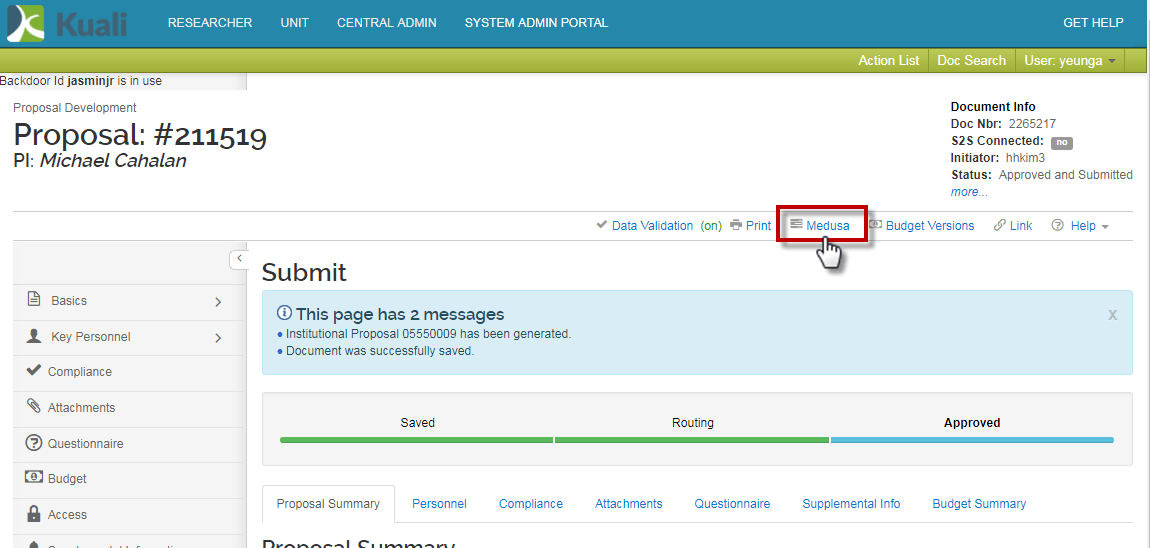
A lightbox window will appear, displaying the expandable/collapsible proposal tree. Click on the Institutional Proposal line to expand.
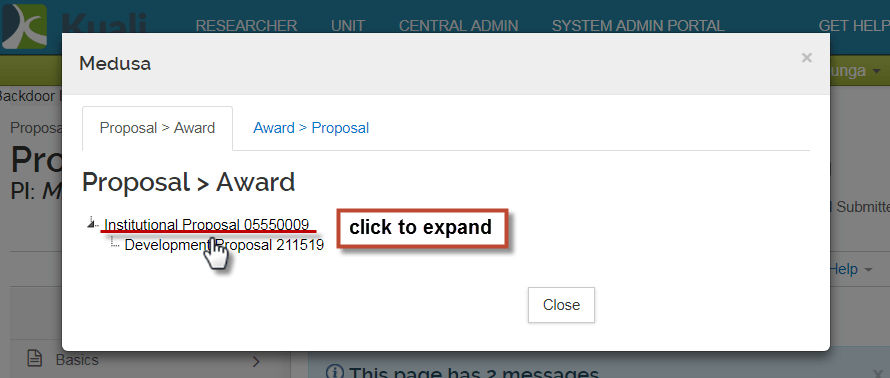
The expanded view will display IP document drilldown information. Click on the Open Proposal button to open the Institutional Proposal.
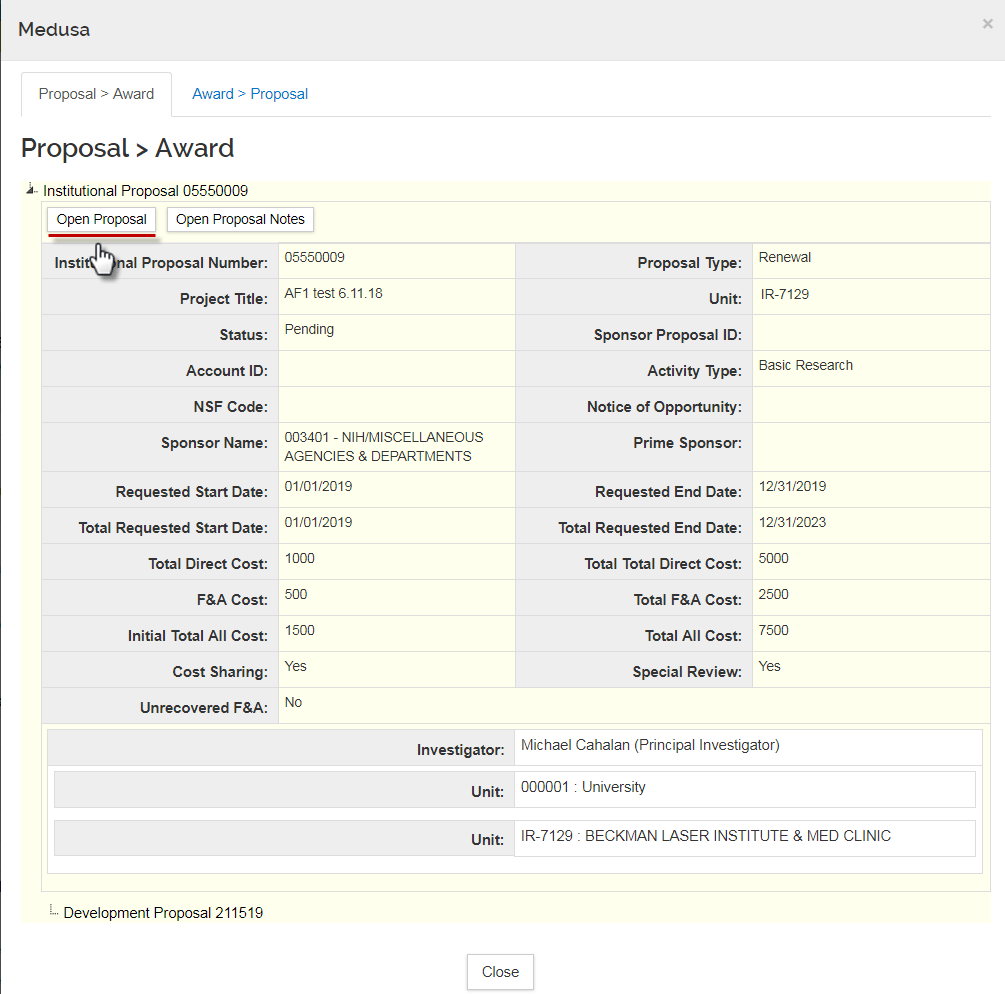
Institutional Proposal Document Lookup
To search for an Institutional Proposal, it helps to have the Institutional Proposal #. From any KR page, click on Central Admin > Institutional Proposal, and click on the lookup icon (magnifying glass).
It is strongly recommended that users search by the Institutional Proposal #, and NOT the Kuali Document # (found in the header), as the Institutional Proposal record will reflect the most current version if edits have been made.
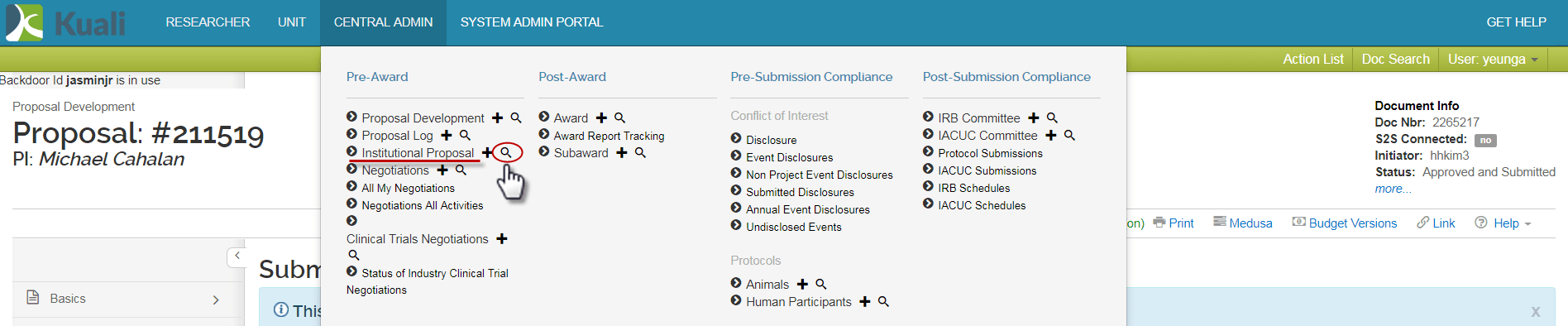
Using the Institutional Proposal Lookup, enter the IP # in the Institutional Proposal Number search field (including the leading zero), and click the ‘search’ button at the bottom. (Note: this is the easiest way to locate the exact IP # that you would like to access. However, in the absence of the IP #, you may use any of the other search criteria to filter your search results.)
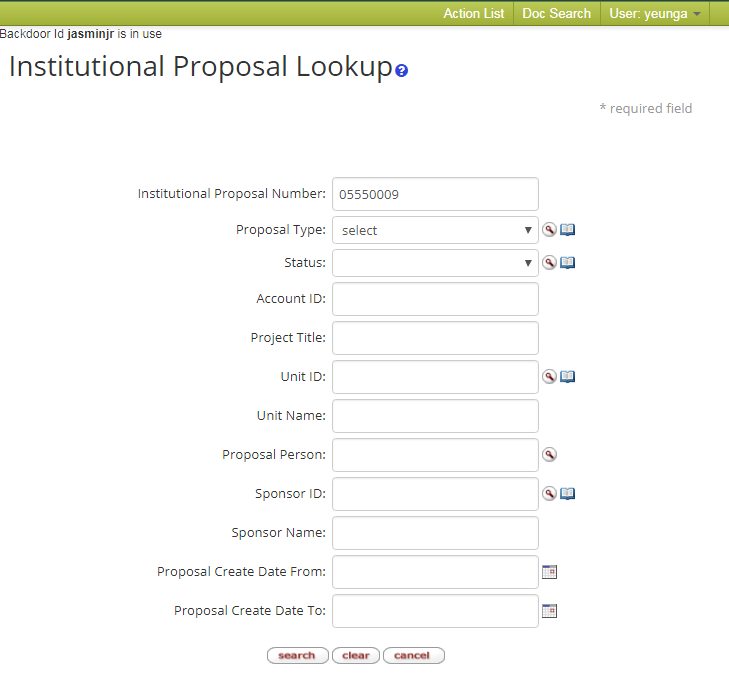
Your search result will display below. Click open to open the Institutional Proposal.
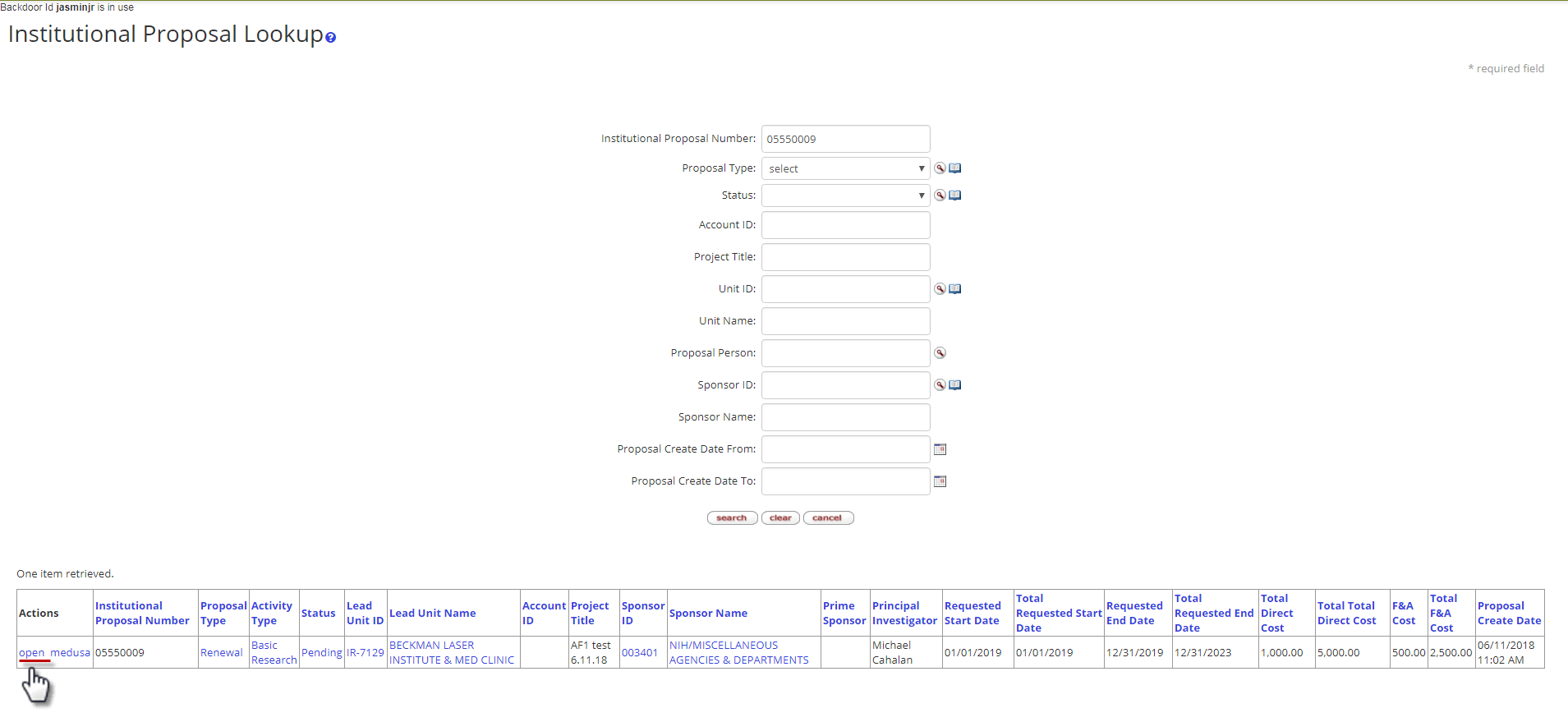
Looking Up the Proposal Record in the SPA Database
To look up the proposal record using the IP # in the SPA legacy database application ![]() , you will need to drop the leading zero. For example, in the below screenshot, the Institutional Proposal # is “05550009”. When searching for the proposal in the SPA database application, you should type in “5550009”. The SPA database will not accept the leading zero.
, you will need to drop the leading zero. For example, in the below screenshot, the Institutional Proposal # is “05550009”. When searching for the proposal in the SPA database application, you should type in “5550009”. The SPA database will not accept the leading zero.
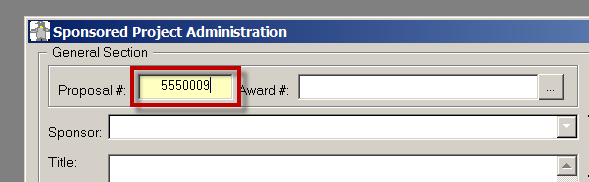
Fields Copied Over from Proposal Development Document
Below is a table of all the Proposal Development fields that are copied to the Institutional Proposal document. The table below is organized by Institutional Proposal Tab and Panels. Certain Tabs/Panels are not used in UCI’s implementation of Institutional Proposal, so no Proposal Development fields are copied over into those sections; you can ignore those sections.
Institutional Proposal | Fields copied over from Prop Dev |
|
|---|---|---|
Tab | Panel |
|
Institutional Proposal | Document Overview | *Note: Description auto generated. Do not modify this field. |
| Institutional Proposal |
|
| Sponsor & Program Information |
|
| Financial |
|
| Graduate Students | None |
| Notes and Attachments | *This will not carry over from PD. Officers can edit IP in order to add notes/attachments. |
| Delivery Info |
|
| Keywords | None |
Contacts Tab | Project Personnel
|
*Officers cannot view COI Annual Disclosure or Training Status here. You must use the Personnel COI Lookup in ZotPortal. |
| Unit Contacts | None |
| Central Administration Contacts | None |
Custom Data Tab (known as “Supplemental Information” in PD) | General |
|
Special Review Tab (known as “Compliance” in PD) | Special Review |
*Officers can edit IP in order to add additional Compliance lines. |
Intellectual Property Review | None | None |
Distribution | Cost Sharing |
|
Edit the Institutional Proposal
When you first open the IP document, it will be in READ ONLY mode. From the IP tab, click the Edit button located at the bottom of the screen to make any additions or changes to the document. Editing the document will automatically save it to a new Version. There is not a way for end users to view or modify previous versions.
Institutional Proposal Tab
Document Overview Panel

- Description – DO NOT EDIT. This is an editable field, but should not be modified.
- Organization Document Number – Ignore.
- Explanation – Ignore.
Institutional Proposal Panel

- Institutional Proposal Number - Read only.
- Fiscal Month/Year - Read only. Not using.
- Award ID – Leave blank. Not using.
- Proposal Type – Editable if you need to change the Proposal Type. The dropdown options are: New, Renewal, Supplement, and Continuation.
- Initial Contract Admin – Read only. Not using.
- Updated By – Read only. The name of the last user to update the IP document.
- Project Title – Update if necessary.
- Institutional Proposal Version – Read only. The Institutional Proposal version number; KR increments the Version or Sequence Number each time the Institutional Proposal is edited and saved.
- Created from Prop Log – Read only. Not using.
- Status – Leave as Pending. Not using.
- Activity Type - Editable if you need to change the Activity Type. The dropdown options are: Basic Research, Applied Research, Developmental Research, Clinical Trial Research, Equipment, Fellowship, Other, Other Research, other Sponsored Activity, Public Service and Training.
- Proposal Create Date – Read only. Date the Institutional Proposal was created.
- Last Update – Read only. The date of the last update to the IP document.
- Summary Contents – Leave blank. Not using.
Sponsor & Program Information Panel

- Sponsor ID – Editable if you need to change the Sponsor.
- Search for Sponsor ID by using the Lookup. Exercise discretion when changing this field, as this may have implications on COI requirements (e.g. changing sponsor from non-NIH to NIH).
- For new sponsor code requests, SPA user may wish to update this field from Miscellaneous 009850 sponsor once a new sponsor code is assigned.
- Prime Sponsor ID – Editable if you need to change the Prime Sponsor. (Same precautions apply as for Sponsor ID changes.)
- Sponsor Deadline Date – Copied from PD. You probably won’t need to change this field.
- Sponsor Deadline Type – Copied from PD. You probably won’t need to change this field.
- Does this proposal include subaward(s)? – Checkbox should be marked if the proposal contains outgoing subawards.
- If this is checked, there should also be Compliance line(s) for Subawards entered in the Special Review Tab. In addition, Subrecipient package file Attachments should be uploaded in the Proposal Development Document; if missing, this can be uploaded in the Notes and Attachments panel as described below.
- CFDA Number – Not required. Copied over if entered at PD stage.
- Sponsor Proposal ID – Leave blank. Not using.
- NSF Science Code – Not required. Copied over if entered at PD stage.
- Sponsor Deadline Time – Not required. Copied over if entered at PD stage.
- Notice of Opportunity – Not required. Copied over if entered at PD stage.
- Anticipated Award Type – Editable if you need to change the Anticipated Award Type. The dropdown options are: Contract, Cooperative Agreement, Grant, Multiple Campus Subaward, and Subcontract. If subcontract is selected, Prime Sponsor ID (above) should be entered.
- Opportunity – Not required. Copied over if entered at PD stage.
Financial Panel

- Account ID - Leave blank. Not using.
- Initial Period - The values in this column reflect the first proposal period only.
- Total Period - The values in this column reflect the sum of the cumulative proposal – the entire project.
- Requested Start Date – The same proposed date should appear in both the Initial and Total Period columns.
- Requested End Date – The Initial Period column should be the end date of the initial project period. The Total Period column should be the final end date of all the project periods.
- Total Direct Cost – The Initial Period column should be direct costs incurred in the first period of the proposed budget. The Total Period column should be the cumulative direct costs of all the project periods
- F&A Cost – The Initial Period column should be the F&A costs incurred in the first period of the proposed budget. The Total Period column should be the cumulative F&A costs of all the project periods
- Total All Cost – Read only. The system will calculate and display the sum of Total Direct Costs and F&A Costs in the column.
Graduate Students Panel
Ignore the Graduate Students Panel.
Notes and Attachments Panel
Notes and Attachments do not carry over from the Proposal Development Document. Any Attachments that need to be linked to the Institutional Proposal record should be uploaded in this section. A Note can also be added without an attachment.

- Note for Subrecipient and Non-UCI forms: The PI or Department Administrator generally provides the completed forms 800SR and 900SR for Non‐UCI and Subrecipient investigators. Forms for subrecipients are typically included in the subrecipient proposal packages, which should be attached in Proposal Development > Attachments (visit KR Proposal Development for Officers for more info).
- If Officer is not in possession of these forms until after the proposal has been submitted, then this section of Institutional Proposal is the appropriate place to upload them. When uploading forms after-the-fact, Officers should also verify that the relevant compliance lines have been added in the Special Review Tab in IP. Refer to the Special Review Section in KR Proposal Development for Officers for instructions on entering a compliance line.
Delivery Info Panel

This panel contains the delivery info entered by the Proposal Creator/Initiator in Proposal Development and in general should not require any modification as the proposal should already have been submitted to the sponsor/funding agency.
- Mail By (known as Submission by in Proposal Development) - Editable if you need to change “Submission by” party. The dropdown options are SPA and Department.
- Type (known as Submission Type in Proposal Development) - Editable if you need to change the type of submission. The dropdown options are Delivery service, Regular, or Electronic.
- Mail Account ID – ignore.
- Number of Copies – ignore.
- Rolodex ID – ignore.
- Delivery Comments – ignore.
Keywords Panel
Ignore the Keywords Panel.
Contacts Tab
Project Personnel Panel
The Project Personnel section of the Contacts page displays the Personnel who were entered in the Proposal Development document. Basic information is displayed, with expandable Detail and Unit subsections (but do not modify the subsections.)
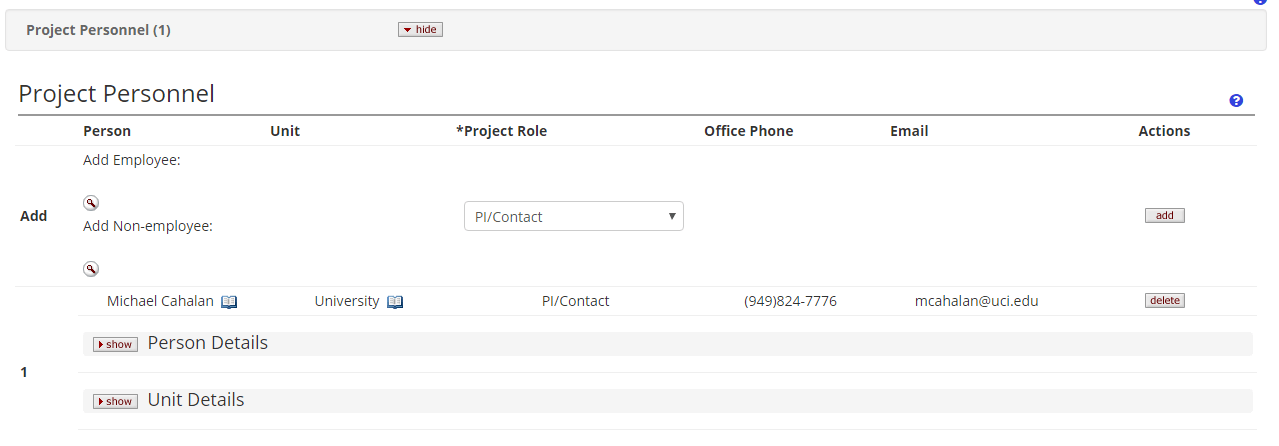
- Person lookup – SPA users can add a UCI employee to the Project Personnel if they were not entered in the Proposal Development document. Do not use the Non-Employee lookup. Note that personnel entries here will comprise the list of Investigators for whom COI Disclosure and Training Status will be available from the Personnel Conflict of Interest Status report via Cognos for PHS-funded projects.
- Person Details – Ignore. Do not modify any information here.
- Unit Details – Ignore. Do not modify any information here.
Checking COI Status for PHS-funded Investigators on Continuing Awards
After the upgrade to KR, there will no longer be a personnel document for continuing awards. The COI disclosure and training status for the list of investigators on the project will be available from Cognos. Refer to the KR Conflict of Interest (COI) User Guide for Officers > Checking COI Status for PHS-funded Investigators on Continuing Awards for instructions.
How Changes in Personnel will be Managed in KR after Proposal Submission:
After a proposal has been submitted to the sponsor, changes in personnel will generally be entered on the Institutional Proposal (IP), under the Contacts Tab. This is most likely to occur when Personnel is updated on continuing awards. However, this applies only to UCI investigators.
Non-UCI and Subrecipient Investigators will not be added under the Contacts Tab in the IP document. Instead of using the Add Non-employee lookup under Project Personnel, SPA user should indicate there are Non-UCI or subrecipient investigator(s) on the Special Review Tab in IP.
Please note: Although the Project Personnel panel in IP contains a lookup for non-employees, this may not be used for adding Non-UCI Investigators and subrecipients to the IP document.
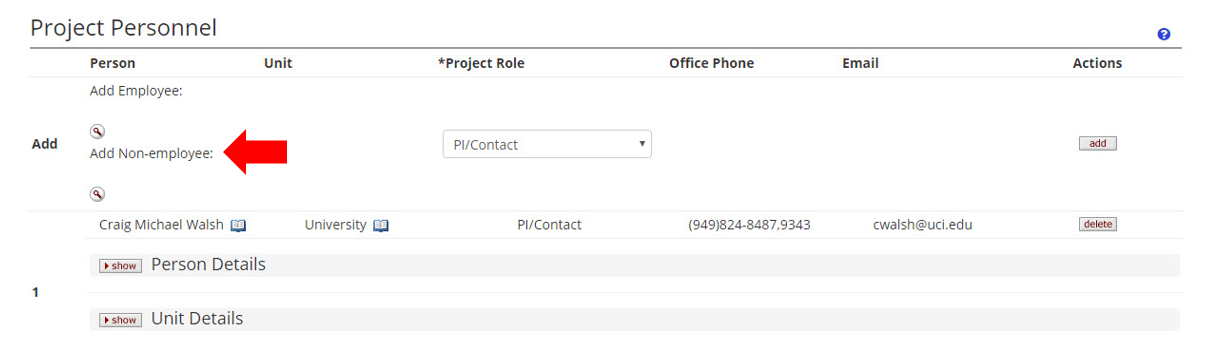
Unit Contacts Panel
Ignore the Unit Contacts Panel.
Central Administration Contacts Panel
Ignore the Central Administration Contacts Panel.
Custom Data Tab
This is known as the Supplemental Data Tab in Proposal Development. Contents are copied over from the PD document.
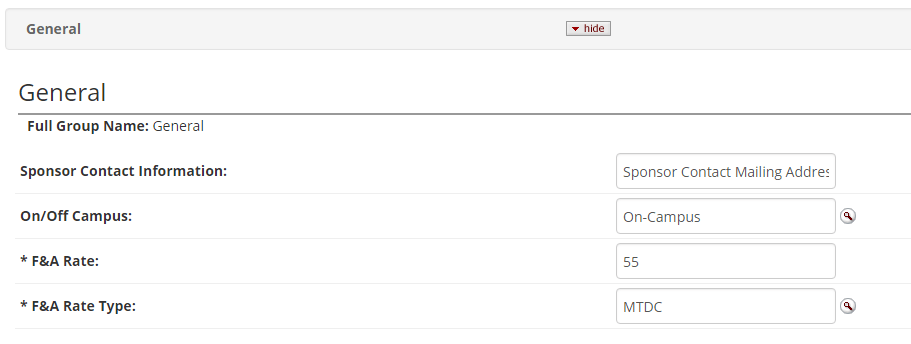
- Sponsor Contact Information – Optional.
- On/Off Campus – Required in PD.
- F&A Rate – Required in PD.
- F&A Rate Type – Required in PD.
Special Review Tab
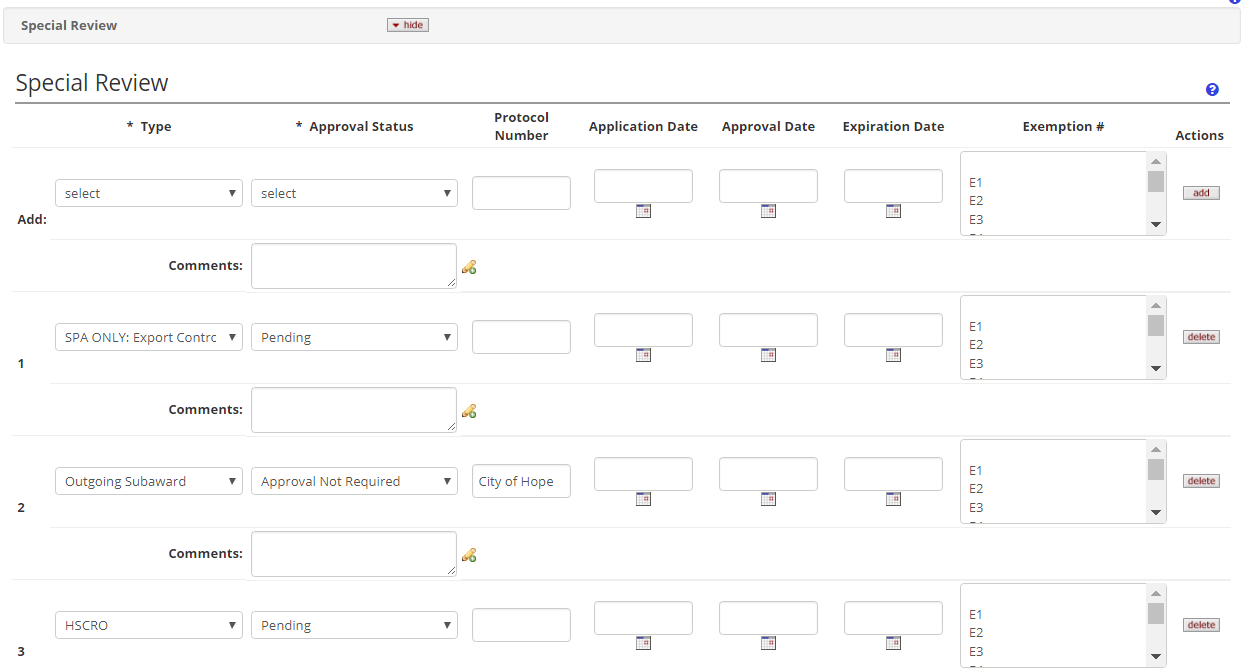
This is known as the Compliance Tab in Proposal Development. Contents are copied over from the PD document. Compliance lines in the Special Review Tab in IP can be added, deleted, or modified.
Refer to the Proposal Development > Compliance section for instructions on how to add compliance lines.
Add a Compliance Entry for Non-UCI Investigators
Refer to “COI Procedures Using Institutional Proposal” document for guidance.

Intellectual Property Review Tab
Ignore the Intellectual Property Review Tab.
Distribution Tab
Cost Sharing Panel
The Cost Sharing section pulls in the cost share line(s) entered in the Proposal Development Document Budget. The cost sharing should always be entered as one lump sum (although it may be allocated into separate years if budget periods were segregated by the Initiator.) KR is no longer collecting the source breakdown by VCR, Dept/School, Third-Party. Note that Source Account field will be dummy text (but the system requires a non-blank entry). Unit details are to be left blank.
VCR Cost Sharing
VCR Cost Sharing Vida will come in and update Cost Sharing w/ VCR Cost Share.
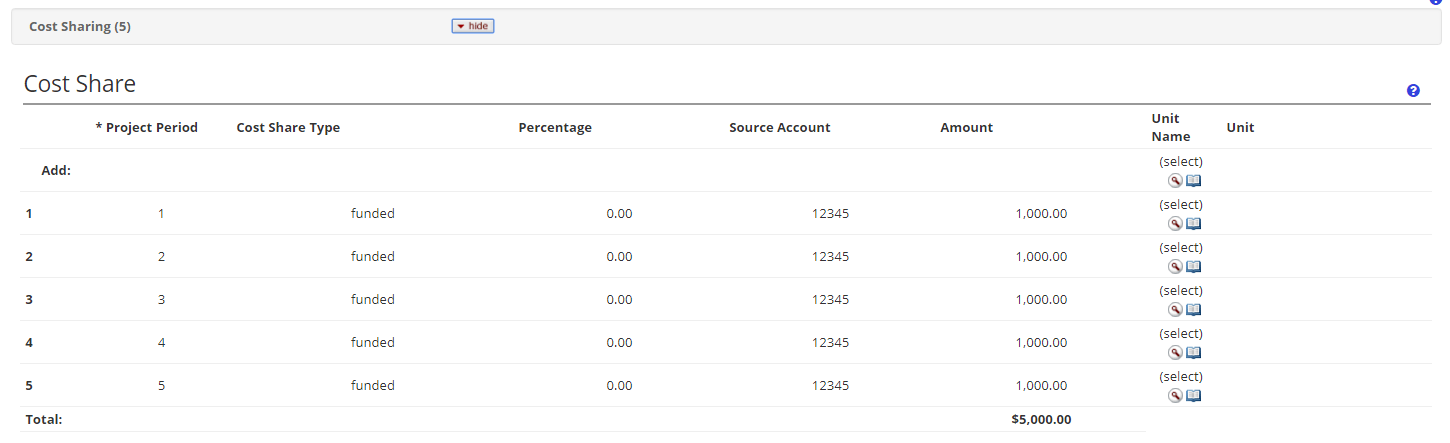
Unrecovered F&A
Ignore the Unrecovered F&A Panel.
Institutional Proposal Actions Tab
When you are ready, click the Submit button on the Actions tab to commit the edited version to final. After this version of the Institutional Proposal is submitted, you will no longer be able to make changes to this version. If additional revisions are needed, you will need to navigate back to the Institutional Proposal tab and click Edit again to create a new version.
Data Validation Panel
You can activate a validation check to determine any errors or incomplete information.
Funded Awards Panel
Ignore the Funded Awards Panel.
Ad Hoc Recipients Panel
Ignore the Ad Hoc Recipients Panel.
Print Panel
Ignore the Print Panel.
Route Log Panel
Ignore the Route Log Panel. No routing for Institutional Proposal.