KR Conflict of Interest
The KR Conflict of Interest user guide has been divided into two versions, one tailored for Initiators & Faculty and the other for Officers. Please choose the version most appropriate for you using the toggle below. The default is Initiators & Faculty.
Completion of an Annual Disclosure
Navigate to the “Kuali Research Conflict of Interest” portlet in Zot!Portal. Click on Create/Update Annual Disclosure.
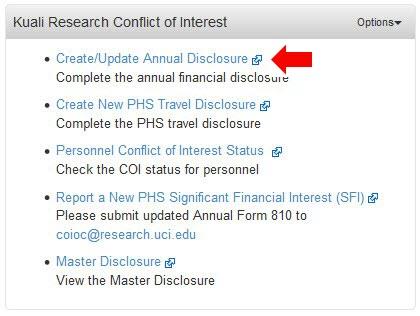
Select a response to the question in the Annual Disclosure.
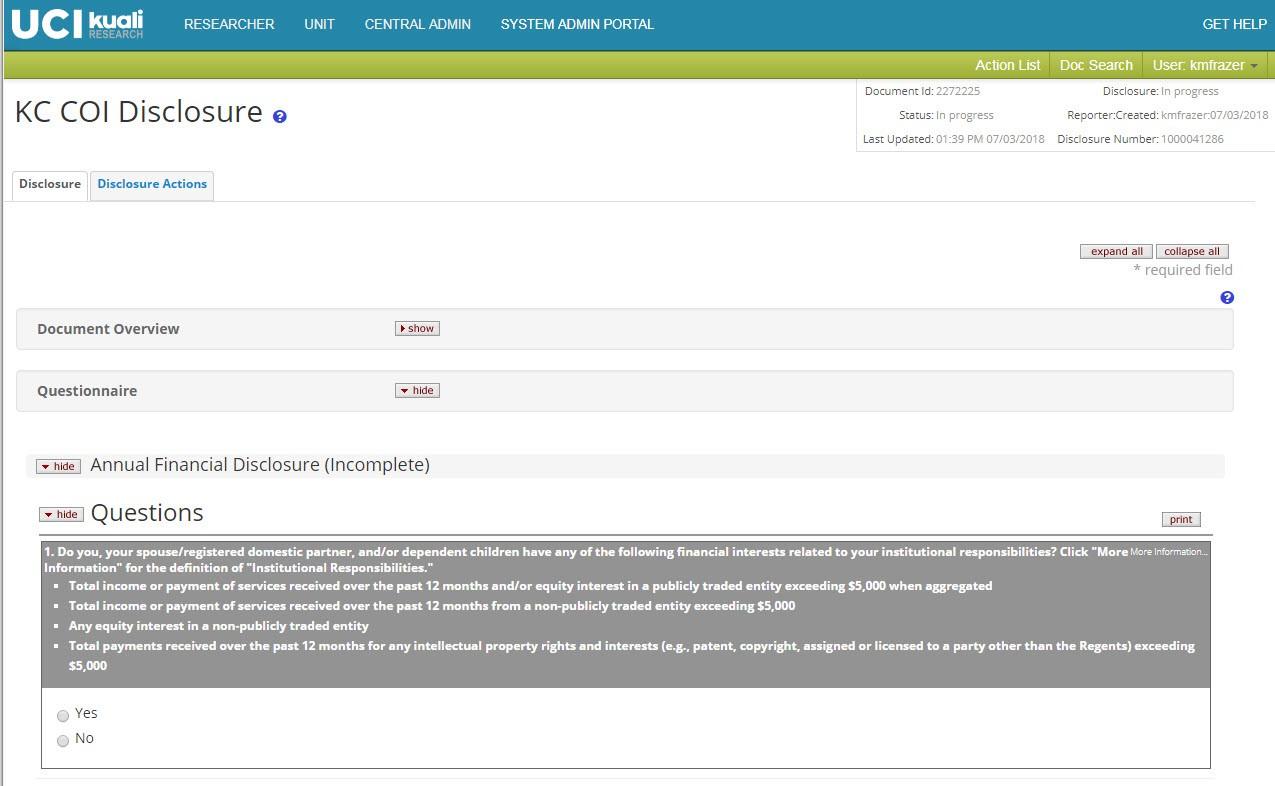
Scroll down to the Certification section. Click the submit button.

You will see the processing message:

You have the option of clicking return to portal, which will take you to the system admin portal.
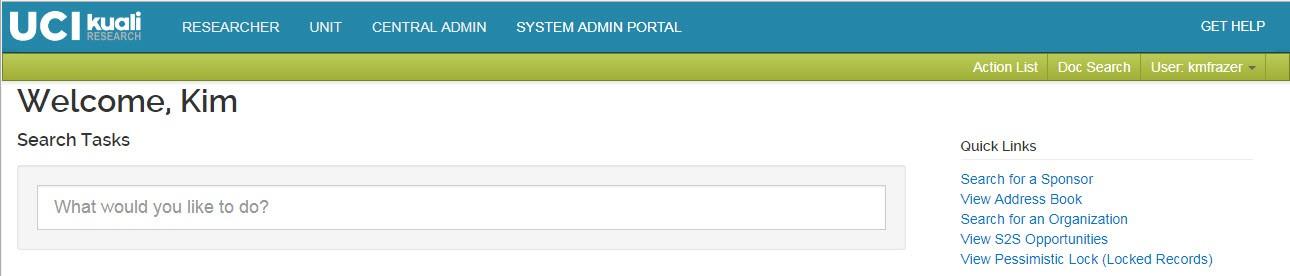
If you simply wait, when processing is complete you will see your Annual Disclosure. This screen is called your “Master Disclosure”. You can scroll down to view any travel disclosures that you may have completed. (Refer to next section for “Completion of a Travel Disclosure”.)

Click on the show button to see the details of your travel disclosure.

Completion of a Travel Disclosure
Navigate to the “Kuali Research Conflict of Interest” portlet in Zot!Portal. Click on Create New PHS Travel Disclosure.
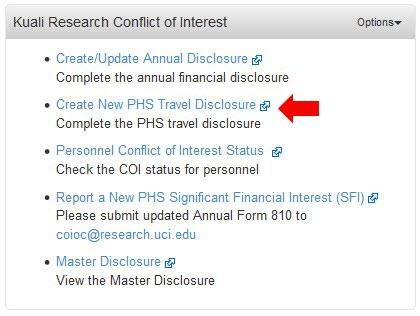
You will see the Travel Disclosure form.
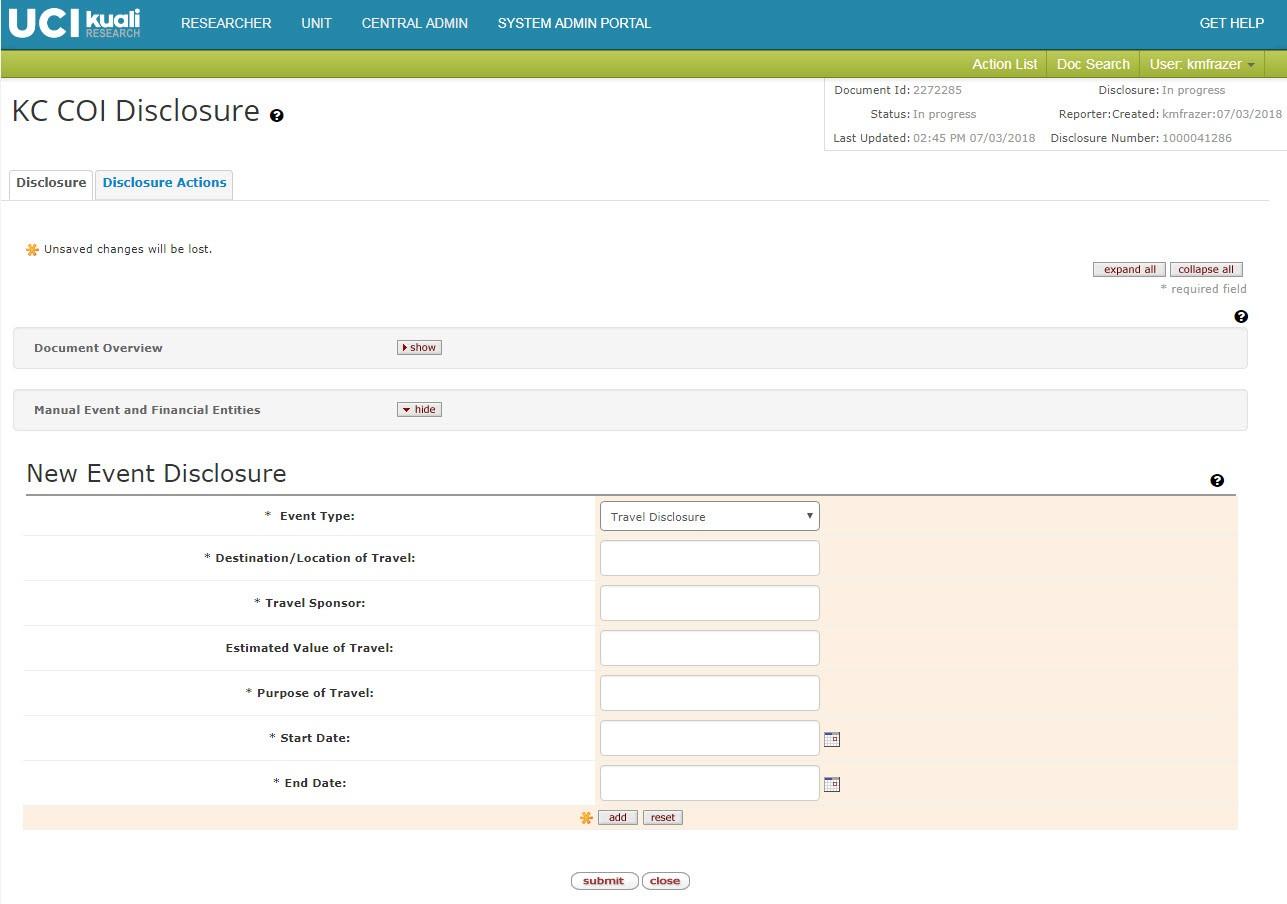
Enter the details of your trip into the text boxes, and click add.

Click the submit button.

You will see the processing message:

You have the option of clicking return to portal, which will take you to the system admin portal.
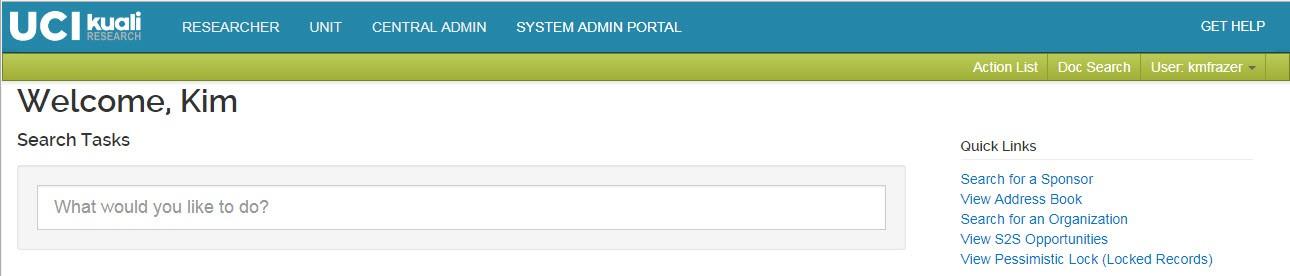
If you simply wait, when processing is complete you will see that the record was added to the bottom of your “Master Disclosure”.





