Navigating a KR Proposal
Header
The document header on the top displays six fields of reference information about the Proposal document.

| Left - Proposal Info | Description |
|---|---|
| Proposal number | Number incrementally assigned by the system |
| Principal Investigator (PI) | Not yet assigned displays until a PI is added on the Key Personnel screen, then the person’s name is displayed. |
| Right – Document Info | Description |
| Doc Number | Numberincrementally assigned by the system |
| S2S Connected | Status indicated by a gray ‘no’ box until a successful S2S Opportunity is applied and is updated to a green ‘yes’ box. *Note: UCI is not currently utilizing Kuali S2S. |
| Status | Submission state of the proposal (In Progress, Enroute, Approved, Submitted, etc.) |
| ‘more’ | Click to display information expanded from the ‘doc info’ data including the create and last update timestamps as well as the sponsor name. |
Proposal Toolbar
The Proposal Toolbar provides access to Proposal Actions.
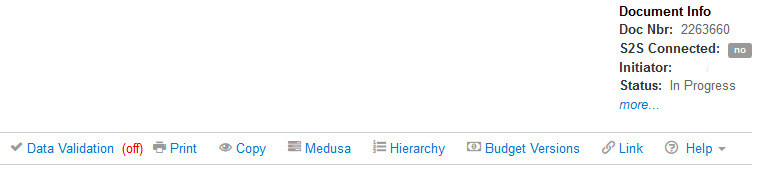
| Horizontal Band Toolbar | Description |
|---|---|
When (off): click to open the Data Validation options window and turn validations (On) When (on); click to turn off the validations, to view the list of existing validations, their location, description, severity (warning or error), and the ‘fix’ button to navigate directly to the validation location |
|
| Click to open the available print options: Sponsor Form Packages; or the Reports (Current Support, and Pending Support) | |
| Copy | Click to open the Copy Proposal window |
| Medusa | Click to view the relationship this proposal has to other KC documents |
| Hiearchy | Click to open the Proposal Hierarchy builder window. Use this tool to link the current proposal to an existing hierarchy, or to create a new hierarchy. (See section on Hierarchy) |
| Budget Versions | Click to open a Budget Version window to add a new budget version, open an existing budget, or use one of the Action options (View Summary, Copy (budget), Print (reports), or Submit (mark the version as the final/complete to submit with this proposal) |
| Link | Click to obtain a direct link to the Proposal you are currently in |
| Help | When the Help link is clicked it will expand a dropdown that has selections of different areas in the proposal. Upon clicking one of the options it will open a new browser window linked to either a Kuali Research article (default) or a custom linked site configured via the below listed parameters |

