Getting Started in KR Proposal Development
Logging In
- Go to Zot!Portal (portal.uci.edu).
- Click Login in the upper right corner.
- Enter your UCInetID and password in the Web Authorization screen
- Click Login.
- Navigate to Faculty & Staff > Research > Kuali Research Proposals.
- Click Create a Proposal.
- If the Research Tab is not available to you, please contact the ERA Team.
If you receive an error message in the KR system that you are not authorized to initiate Proposal Development Document, or you do not have access to create a proposal for your Lead Unit, contact your Department DSA to grant access to the Proposal Creator and/or Administrative Contact roles in KSAMS. If you need help determining who your Department DSA is, please contact the ERA Team.
- Proposal Creator KSAMS role will allow you to initiate, view, edit, and submit proposals for a lead unit.
- Administrative Contact KSAMS role will allow you to view, edit, and submit proposals for a lead unit.
To grant access to a specific proposal (but not globally for a lead unit), refer to Access instructions in the Creating a Proposal section.

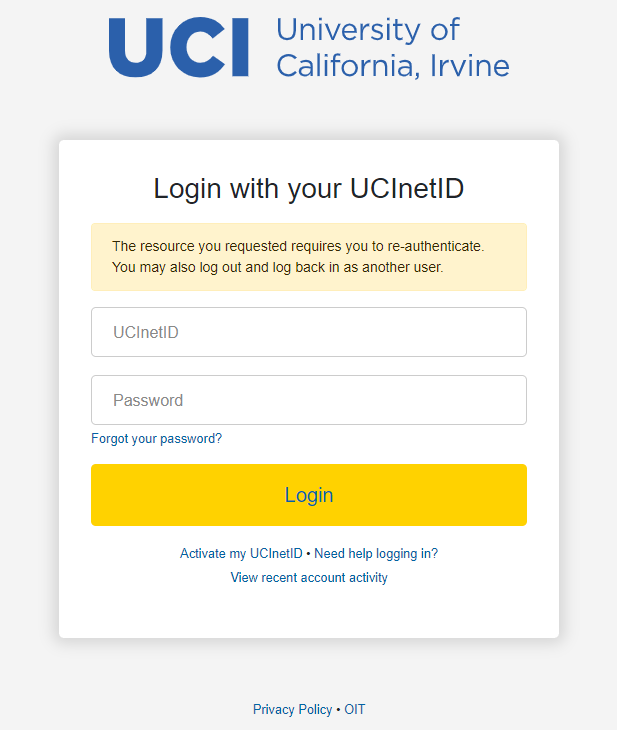
Starting a Proposal
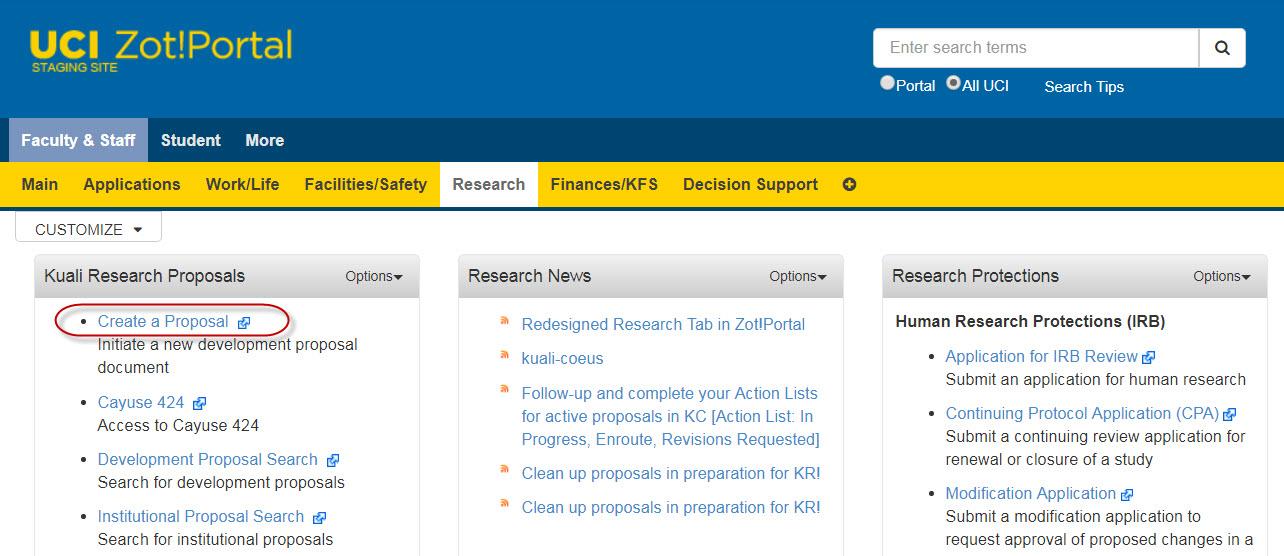
Upon clicking Create a Proposal, you will be taken to a new page that collects information that is required to start a proposal document. Having all the required fields completed allows the Proposal Development record to be saved and recorded in the KR system. In the ‘Create Proposal’ process, when the initial required fields for saving fields are completed and the user clicks ‘save and complete,’ the Proposal Details screen appears.

Jump to the Creating a Proposal section in this user guide to continue completing the Proposal Development Document. Or, continue to the Navigating a KR Proposal section for more information about the KR Proposal interface and description of reference information, action links and buttons.